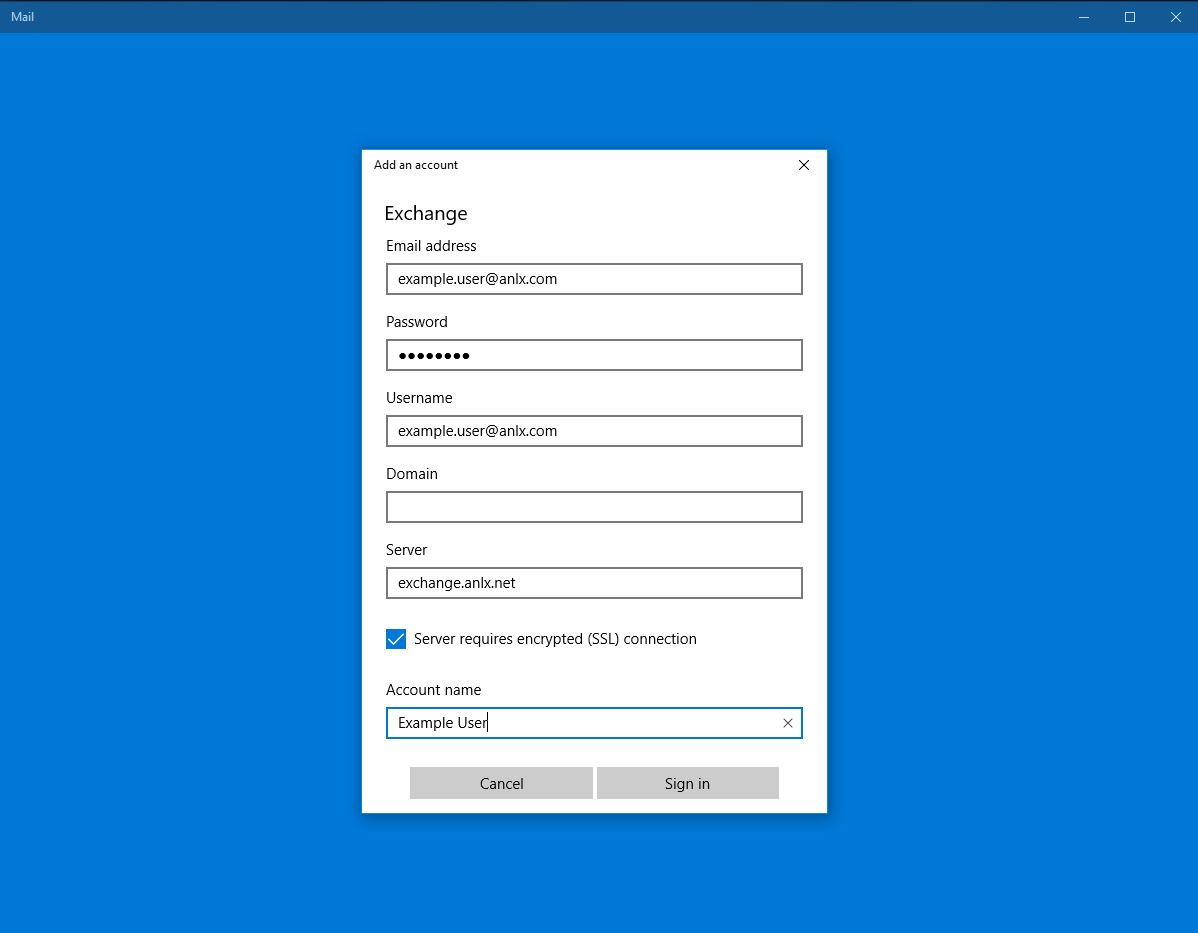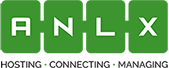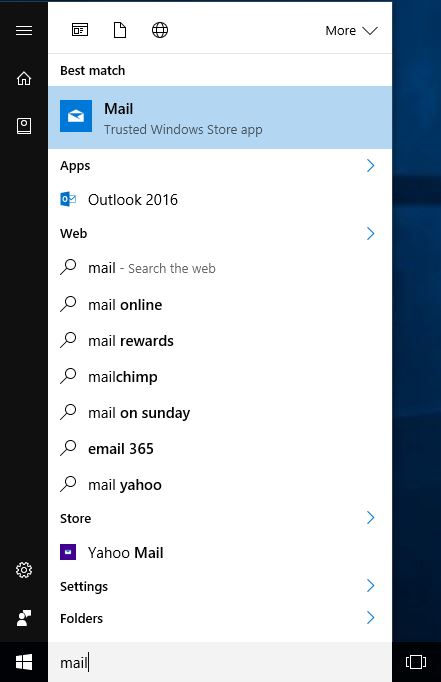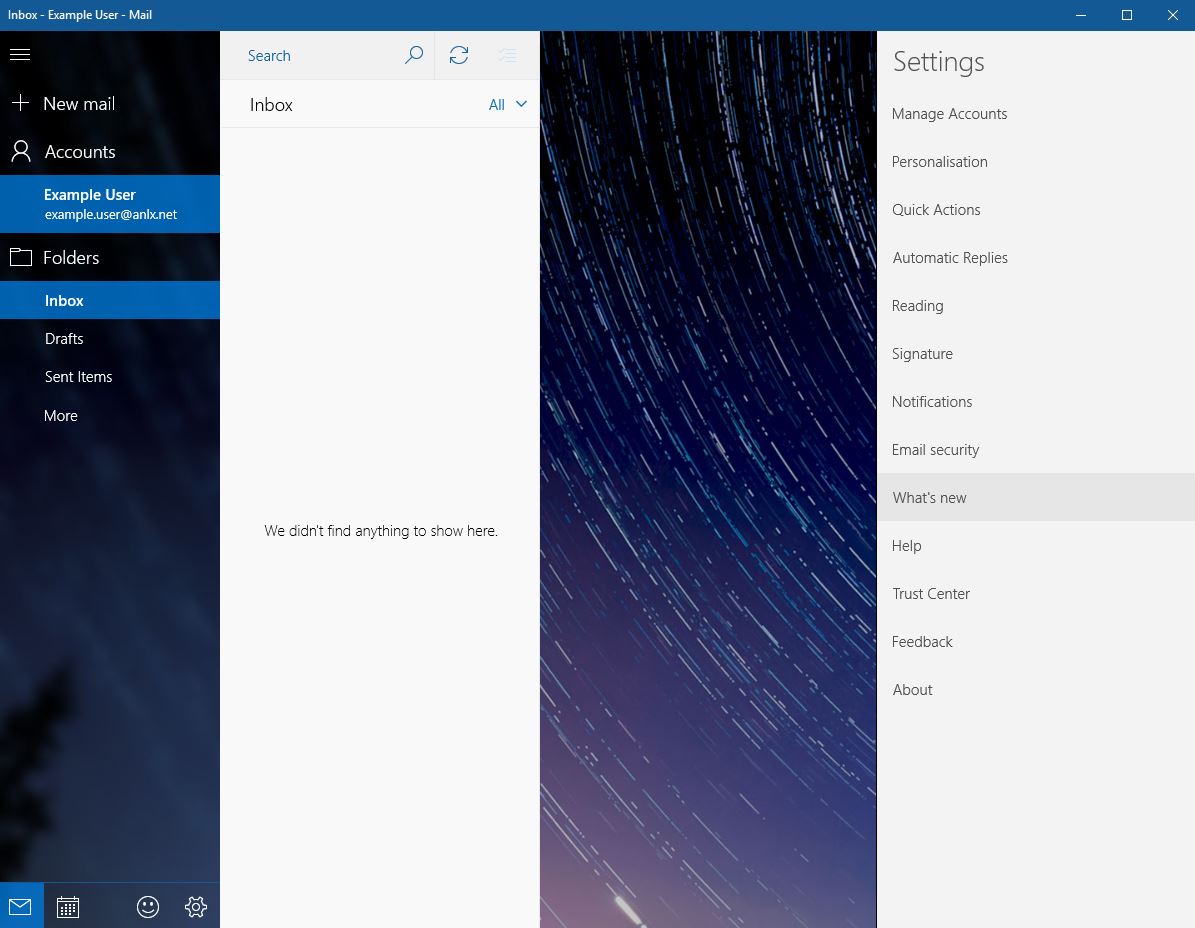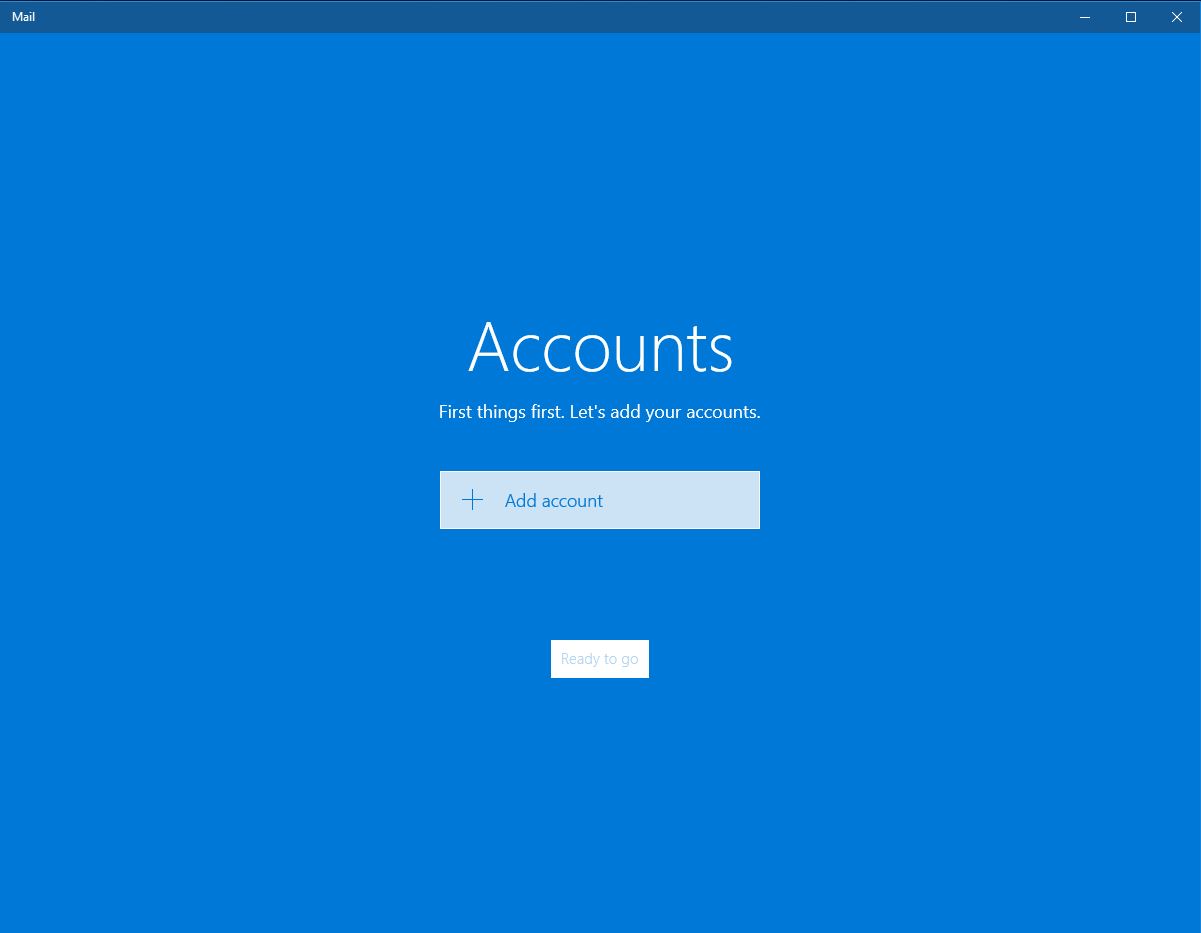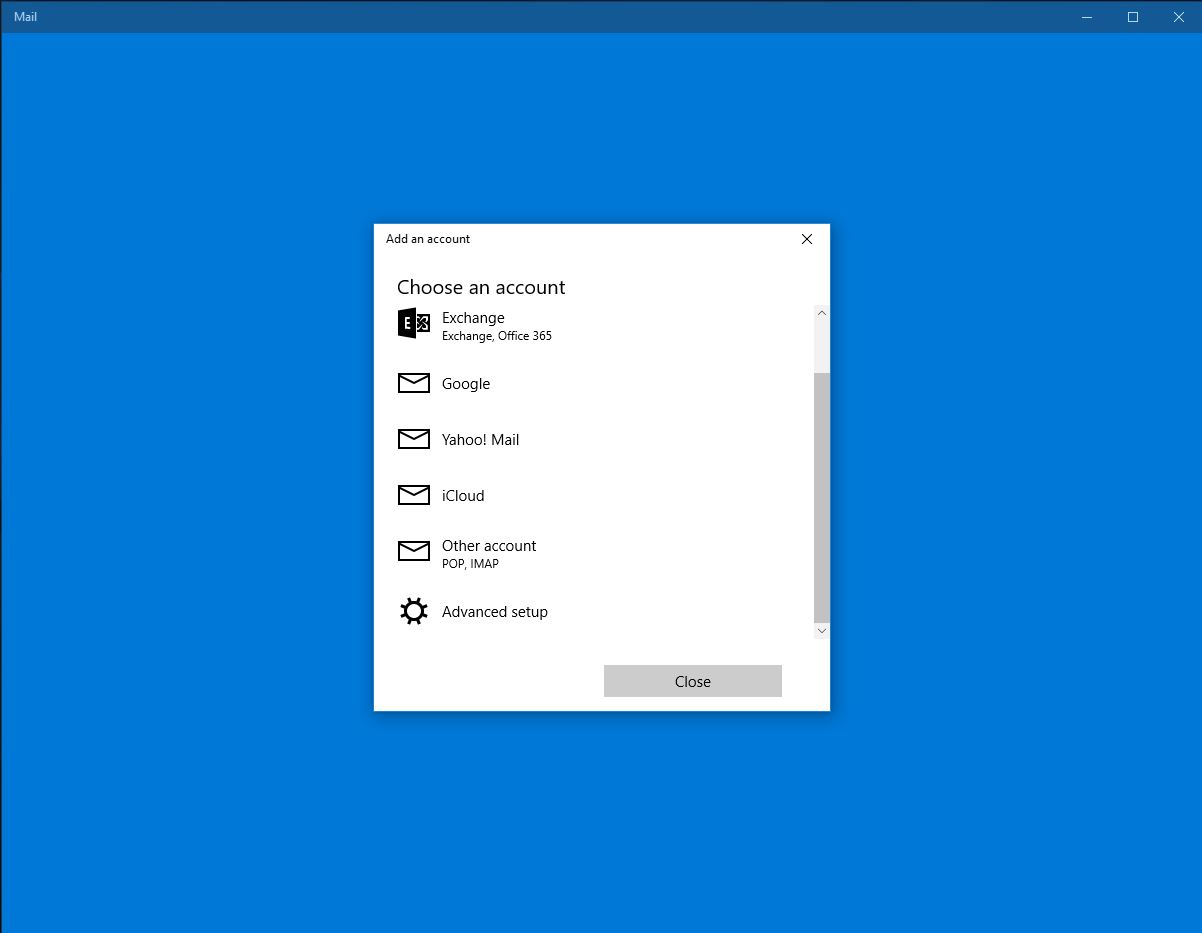Windows 10 Mail (Exchange)
1. First open the start menu by clicking the windows icon in the bottom left corner of the screen and type “Mail”
2. Now click the little settings icon in the bottom left hand corner
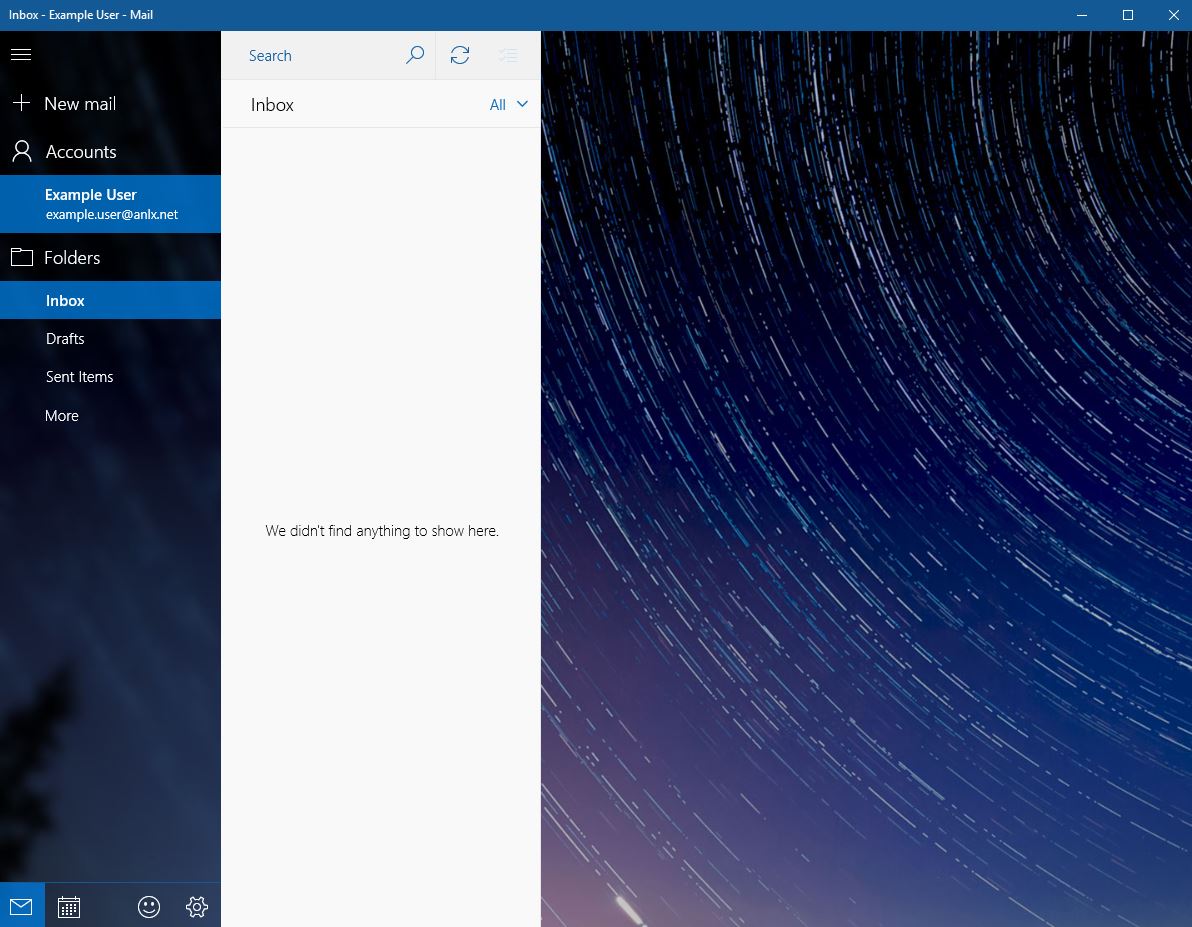
3. In the settings tab, click on “Manage Account”
4. In the Manage account tab, select “Add Account”
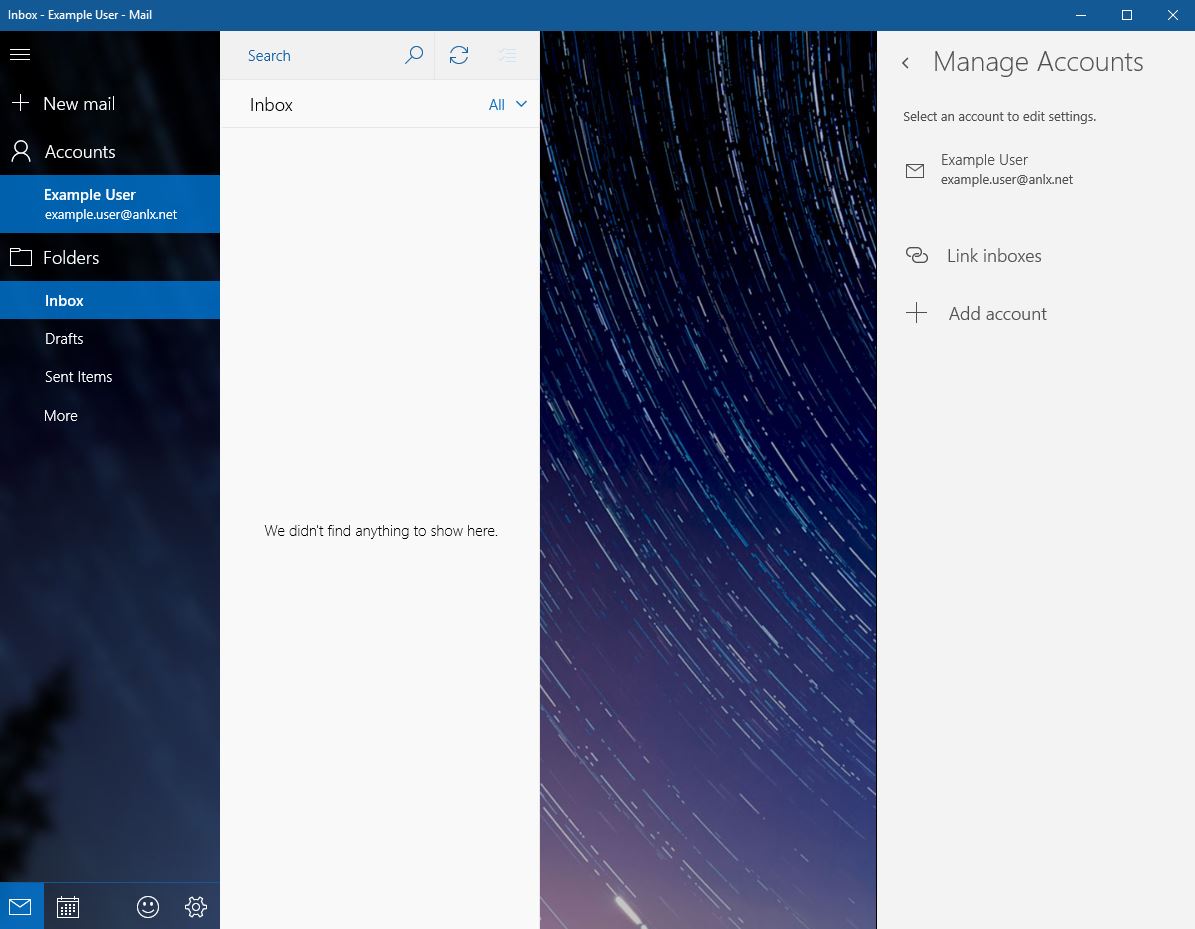
5. Click “Add Account”
6. Now click “Exchange”
7. Now click “Exchange ActiveSync”
8. Now fill in the following information to the fields:
Email Address: your email
Password: your password
Username: your email
Server: exchange.anlx.net
Tick “Server requires encrypted (SSL) Connection
Account Name: a name you will associated with this account