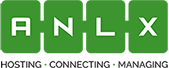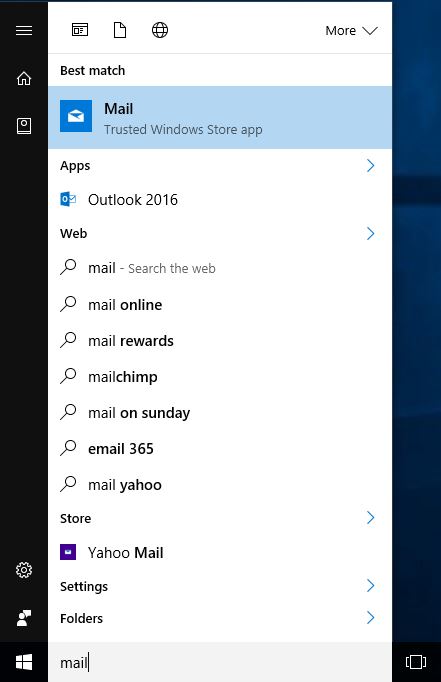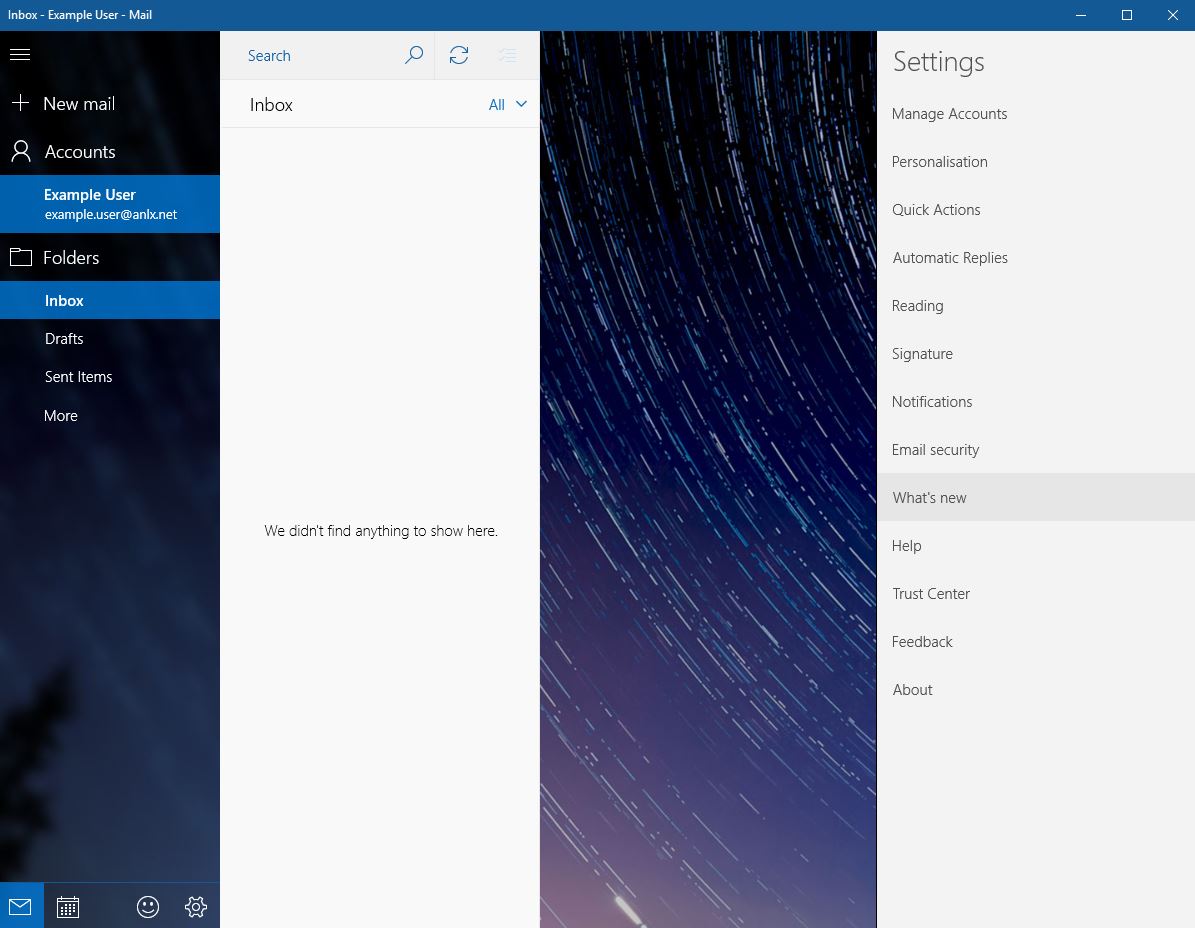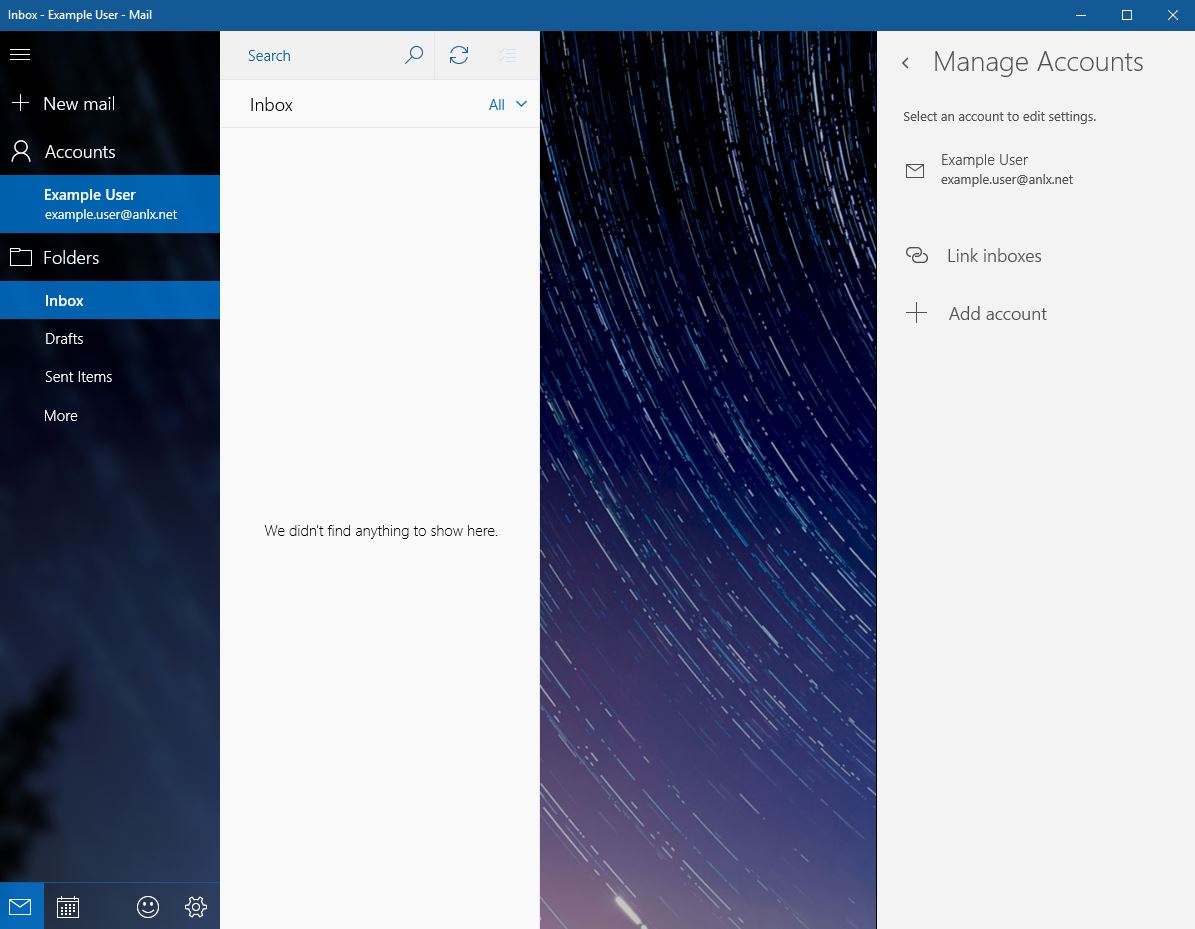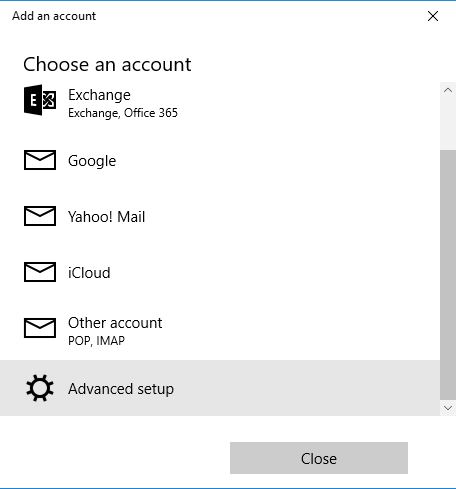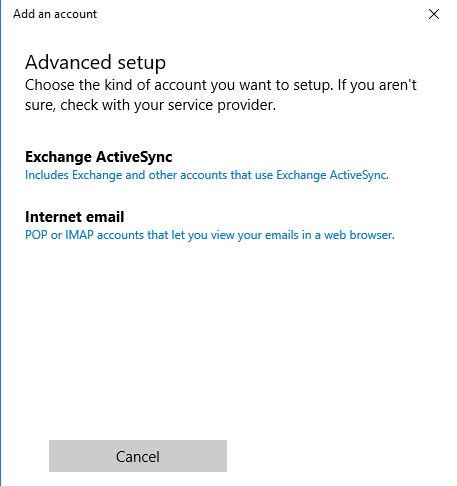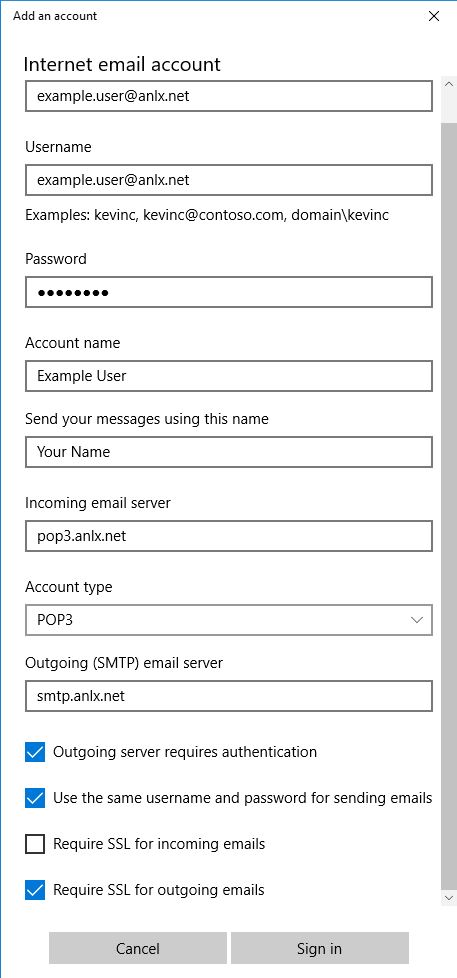Windows 10 Mail (POP3)
1. To open Mail, first click the windows icon in the bottom left hand corner to bring up the start menu, and type “Mail”
2. In the mail app click the settings icon on the bottom left of the screen.
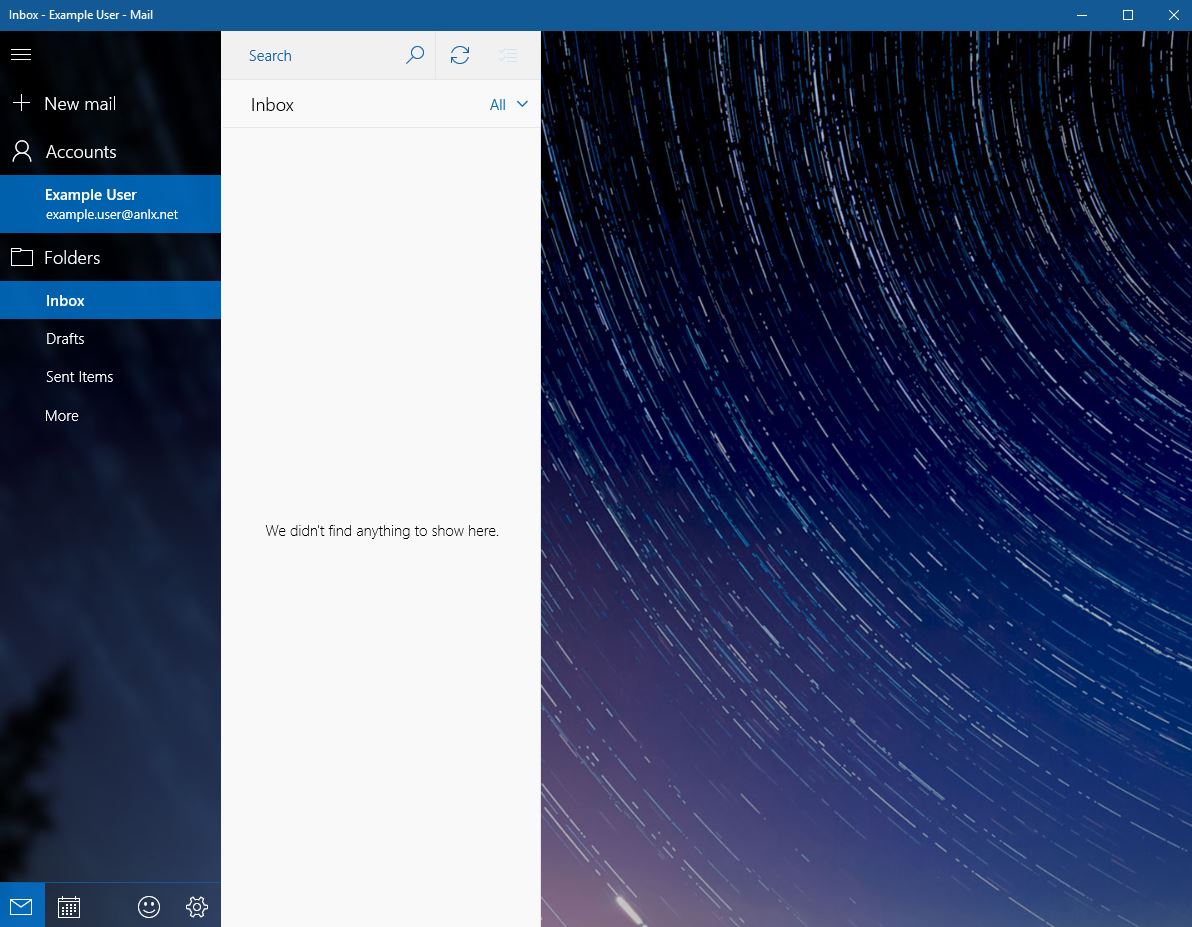
3. Click “Manage accounts”
4. Now click on “Add Account”
5. Then “Other Account”
6. Now pick the “Internet email” option
7. Finally fill in the following fields with the required information:
Internet Email Account: your email
Username: your email
Password: your password
Account name: something you will recognise as this account
Send your messages using this name: your name
Incoming email server: pop3.anlx.net
Account Type: POP3
Outgoing (SMTP) email server: smtp.anlx.net
Make sure the following boxes are ticked: Outgoing server requires authentication/ use the same username and password for sending emails/ Require SSL for outgoing emails